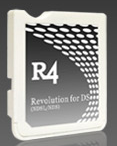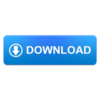Welcome to DS Game Maker VM release!
Ok, This NOT your "typical" updated DSGM version! This version however does contain the UNLIMITED versions of BOTH 4.9 AND 5.12 in a "VIRTUAL MACHINE" atmosphere. Meaning you will have to do some steps to have our favorite app back. It may seem a liitle much at first.. But it's just a few steps outside the normal "download and install a standard .exe file".. But sooo worth it! trust me, I fought James tooth and nail over it.. I was the Guinea Pig to test it out - tho i do know my way around, i'm not that pc savvy.. lol!So, if I can do it, you can do it! Just follow the step-by-step instructions below - (based on Windows 10 with an INTEL processor, which DSGM was not originally coded for, but is now available.. Which is a plus). AMD processors may not work.. It didn't on my Windows 7 laptop. Maybe it was just on my end - old pc?
STEP 1:
Configure your pc "VIRTUALIZATION" to ENABLED
* You can check to see if it's enabled or disabled by pressing Ctrl+Shift+Esc then go to "performances" tab.
* If ENABLED, then there is no need to do anything else with this step - move to step 2... Otherwise do the following:
* Visit and follow the steps here: Enable virtualizaton
* Step 3 in their tutorial may look different to some users as all pc's are different. I found it under "security" unlike it says under "advanced settings".
Once you have completed this, move to step 2.
STEP 2:
Download & Install: VirtualBox
* After installation, run it and go to the top menu - MACHINE, SETTINGS - a box will pop up, go to ADVANCED and set both fields to BIDIRECTIONAL - (this will allow you to transfer files to and from the VM and your real desktop or wherever you want).
You can view both at the same time. The VM does NOT take over your pc or your desktop. Visibility and access to both are right there. The VM is in the center of your screen like any other program such as paint, notepad or anything else..
STEP 3:
Run VirtualBox and IMPORT the .ova file
BEFORE running the .ova file go to SETTINGS and enable audio.. otherwise you will not hear game sounds. You cannot change the setting while the .ova file is running.
Run the COMMAND icon to the version you want to use on the VM desktop and leave it running - (you can minmize it).
Run the corresponding version of DSGM that you chose to use. Watch the video below..
That's it.. Enjoy! We can't wait to see your creations.